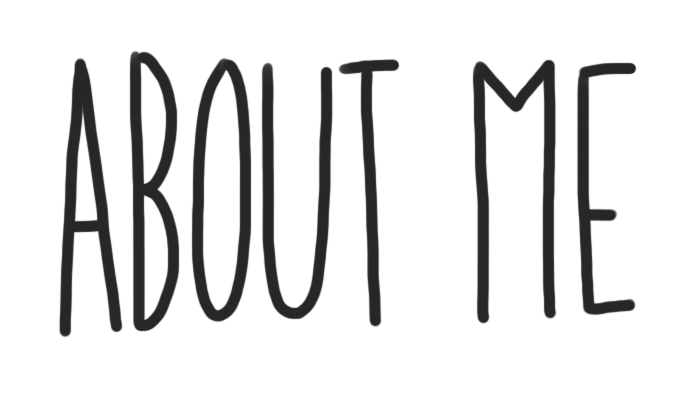
Your “About Me” page is an introduction about you. As you get more comfortable, it becomes an opportunity to express who you are and share the things you like to do. Your blog is where you can share your growth and experiences of Digital Learning at Terry Fox Secondary. As you customize this page DELETE the INSTRUCTIONS so that only your work is published and when you share this page, share the published page (not the edit page).
"I wanna live, not just survive"
this quote really got to me because we are in such a tough time with corona right now and we can't see our family and friends which is
falling a lot of people in depression and its not good
we can't even live a normal life all we care about is not
getting sick from this stupid virus.
2) Favourite Video:
Find your favourite (and appropriate) YouTube clip and embed it into your blog. Explain why you chose it.
PERSEVERE- motivational video. I chose this video because it has so much truth, inspiration and real life in it and whenever I watch it a switch turns on in my head that just makes me think very hard
https://www.youtube.com/watch?v=oDxg5ODEXEQ3) Inspiring Picture:
https://www.olympicchannel.com/en/stories/features/detail/how-to-play-volleyball/
I am a volleyball player so this photo inspires me because its all the action I love doing on the court and its all so alive. my favourite thing to do ever!
4) Create a Hyperlink:
https://www.hillspet.ca/en-ca/dog-care/dog-breeds/australia-shepherd I chose this hyper link because I have this type of dog and if I were to go read something that interest me I can read about this breed
5) Self Assessment: Find the self-assessment under your About Me Page Assignment in Microsoft Teams and download it. Complete the assessment and embed the document at the bottom of your About Me Page. Click on the following button at the top of this editing box –
6) Blog Theme:
Personalize your blog. Click on Appearance -> Themes, located on the left-hand side of the screen. Choose a theme that you prefer, and apply it. If you notice that your menus have disappeared, please ask your Digital Learning teacher to help you bring them back or proceed to number 6 below. Please make sure that your design is thoughtful and able to be read easily. Check out the preview before submitting your final version to Microsoft Teams.
https://www.blogto.com
this is my blog that I chose
OPTIONAL HOW TO: Customize – Tasks (delete all this when done too)
1) Blog Appearance:
If you would like to personalize the appearance of your blog. Click on Appearance -> Customize, located on the left hand side of the screen.
2) Site Identity – This is where you can edit the title of your blog. Please choose an appropriate title, that does not have both your first and last name in it. You can also edit your tagline. Your tagline is a very short sentence that gives the viewer a snapshot
3) Colours – Edit the colour scheme of your blog.
4) Header Image – This is where you can add and change the picture that is being used in your header.
5) Background Image – This is where you can adjust your background image.
6) Menus – You can create multiple menu structures. For simplicity, lets stick to 1. Make sure you select Menu Location -> Primary Menu -> About Me. Then click Save. This will ensure your menu stays the same, even after adjusting the theme.
7) Widgets – Locate and see all the widgets on your blog.
8) Static Front Page – Front Home Page Display is set to -> Static Page and Front Page is set to -> About Me
 on teams
on teams