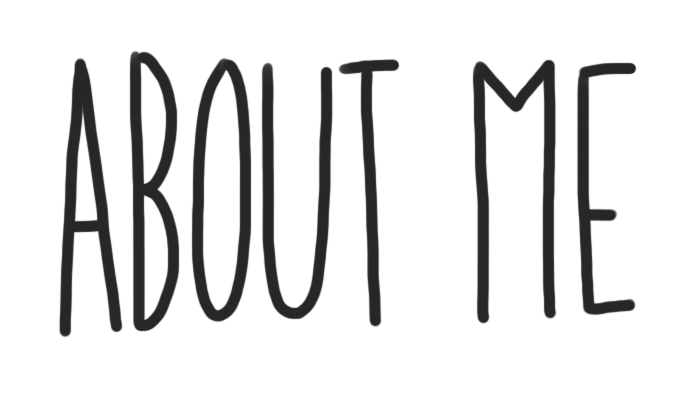
Meaningful Quote

i chose this quote because i find the author of the quote funny
favorite video
https://www.youtube.com/watch?v=-Zn75eMkaoE
i chose this video because the monkeys are funny
Inspiring Picture

 it tells us that no one is perfect but you should keep trying to improve
it tells us that no one is perfect but you should keep trying to improve
Create a Hyperlink
http://eelslap.com/ it is funny and makes me laugh 
5) Self Assessment: Find the self-assessment under your About Me Page Assignment in Microsoft Teams and download it. Complete the assessment and embed the document at the bottom of your About Me Page. Click on the following button at the top of this editing box –
Click on Upload Document then find the Self-Assessment Document you edited. After choosing it, click on the blue select button in the bottom right. You should see some coded text in the space where you wanted the document to appear. Click on update and preview changes to see the embedded document on your page.
7) Delete Extra Instructional Text (after you have read through the final instructions):
Please delete any instructional text that was here before you started editing. Remember this is your page, so make it your own! Publish only work that you have added, typed, uploaded or pasted here.
8) Submit your Blog Link to Microsoft Teams:
Copy the URL link to your published About Me Page and submit it to your Digital Learning teacher through Microsoft Teams. Remember, this current editing page is not your published page, you want to either select the permalink above this text editing area or highlight the URL (https://…) when you are viewing the public page.
OPTIONAL HOW TO: Customize – Tasks (delete all this when done too)
1) Blog Appearance:
If you would like to personalize the appearance of your blog. Click on Appearance -> Customize, located on the left hand side of the screen.
2) Site Identity – This is where you can edit the title of your blog. Please choose an appropriate title, that does not have both your first and last name in it. You can also edit your tagline. Your tagline is a very short sentence that gives the viewer a snapshot
3) Colours – Edit the colour scheme of your blog.
4) Header Image – This is where you can add and change the picture that is being used in your header.
5) Background Image – This is where you can adjust your background image.
6) Menus – You can create multiple menu structures. For simplicity, lets stick to 1. Make sure you select Menu Location -> Primary Menu -> About Me. Then click Save. This will ensure your menu stays the same, even after adjusting the theme.
7) Widgets – Locate and see all the widgets on your blog.
8) Static Front Page – Front Home Page Display is set to -> Static Page and Front Page is set to -> About Me

