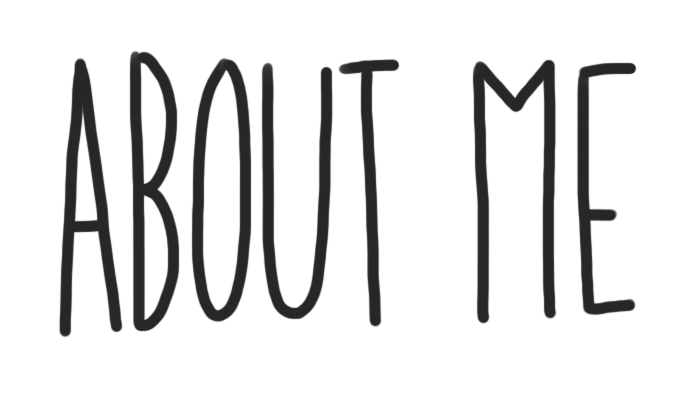
Your “About Me” page is all about you. As you get more comfortable with it, it is an opportunity to express who you are, and share the things you like to do. But more so, this is where you can share your growth and experiences at Terry Fox Secondary.
About Me Page
You are going to work through the different steps on your About Me page, and become more comfortable working with your blog and learning some important skills.
Step 1:
To begin editing your About Me page, click “Edit” button located at the top of the screen.
Step 2:
Familiarize yourself with all of the features on your page, when you are done editing your page, simply press “Update” on the far right side of the page. You have the ability to add pictures and videos, change fonts, hyperlink etc.
Step 3:
Create a heading on your About Me page for each of the tasks below. Try each task at your own pace and build your page.
About Me Page – Tasks
1) Add a Quote:
“Today I will do what others won’t, so tomorrow I can accomplish what others can’t.” -jerry rice
i chose this quote because jerry rice was one of the hardest workers and he was one of the greatest football players of all time
2) Add a Video:
3) Add a Picture:

4) Add a Hyperlink:
tom brady is the best cause he has 6 rings
Customize – Tasks
1) Blog Theme:
You are going to personalize your blog. From your Dashboard -> Appearance -> Themes, located on the left hand side of the screen. Choose a theme that is mobile friendly, and apply it.
For more detailed information how to customize your blog’s Appearance and Theme click here.
2) Blog Appearance:
You are going to personalize the appearance of your blog. From your Dashboard -> Appearance -> Customize, located on the left hand side of the screen.
1) Site Identity – This is where you can edit the title of your blog. Please choose an appropriate title, that does not have both your first and last name in it. You can also edit your tagline. Your tagline is a very short sentence that gives the viewer a snapshot
2) Colours – Edit the colour scheme of your blog.
3) Header Image – This is where you can add and change the picture that is being used in your header.
4) Background Image – This is where you can adjust your background image.
5) Menus – You can create multiple menu structures. For simplicity, lets stick to 1. Make sure you select Menu Location -> Primary Menu -> About Me. Then click Save. This will ensure your menu stays the same, even after adjusting the theme.
6) Widgets – Locate and see all the widgets on your blog.
7) Static Front Page – Front Home Page Display is set to -> Static Page and Front Page is set to -> About Me
Your First Reflection Page – Task
