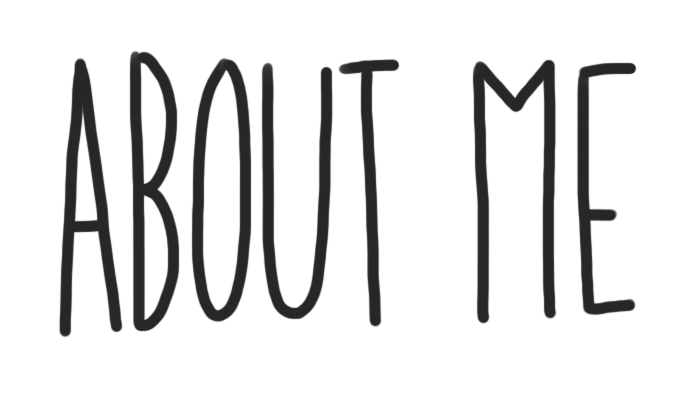
Your “About Me” page is an introduction about you and a place to practice building your website. As you get more comfortable, it becomes an opportunity to express who you are and share the things you like to do. Your blog is where you can share your growth and experiences of Digital Learning at Terry Fox Secondary. As you customize this page DELETE the INSTRUCTIONS so that only your work is published and when you share this page, share the published page (not the edit page).
How to Complete Your About Me Page
To familiarize yourself with the capabilities of your blog, follow the steps below.
Step 1:
To begin editing your About Me page, click the “Edit Page” button located at the top of the screen.
Step 2:
As you make changes to your page, simply press “Update” on the upper far right side of the page (blue button).
Step 3:
Keep the headings on the first five tasks on your About Me page for each of the tasks below.
Step 4:
Complete the following tasks.
Tasks
1) Meaningful Quote:
the earth is flat- kyrie irving
this is very meaningful to me because Kyrie irving is my favourite basketball player and i understand why he thinks the earth is flat.
2) Embedded Video:
Kyrie Irving continues to claim the earth is flat | The Jump | ESPN – YouTube
i picked this video because Kyrie Irving is the most inspireing person ever because he proved the earth is flat
3) Inspiring Picture:

this pictured inspires me because you only need to believe in yourself.
4) Create a Hyperlink:
Shop Kyrie Irving Shoes (kyrieirving-shoes.us.com)
this website is my favourite place to buy cloths and shoes
5) Self Assessment:
- Find the self-assessment document in Microsoft Teams
- Complete the assessment and embed the document here
- Click on the following button at the top of this editing box to embed it

6) Change the Blog Theme:
- Click on Appearance -> Themes,
- Choose a theme
- Did your menus disappear? – ask your Digital Learning teacher to help you bring them back or proceed to number 7 below.
- Chose a design that is thoughtful and able to be read easily.
7) Delete Extra Instructional Text (after you have read through the final instructions):
- Delete any instructional text that was here before you started editing
- Remember this is your page, so make it your own!
- Publish only work that you have added, typed, uploaded or pasted here.
8) Submit your Blog Link to Microsoft Teams:
- Copy the URL link and add it to the Microsoft Teams Assignment
- Remember – this current editing view is not your published page
- Select the permalink above this text editing area or highlight the URL (https://…) when viewing the public page
OPTIONAL HOW TO: Customize – Tasks (delete all this when done too)
Blog Appearance:
- Click on Appearance -> Customize
1) Site Identity –
- Edit the title of your blog
- Do not include your last name in it
- Try editing your tagline
2) Colours
- Edit the colour scheme of your blog
3) Header Image
- Change the picture in your header
4) Background Image
- Adjust your background image
5) Menus
- Create a menu structure
- select Menu Location -> Primary Menu -> About Me
- Click Save to ensure it stays with any theme you choose
6) Widgets
- Locate and see all the widgets on your blog
7) Static Front Page
- Front Home Page Display is set to -> Static Page
- Front Page is set to -> About Me
