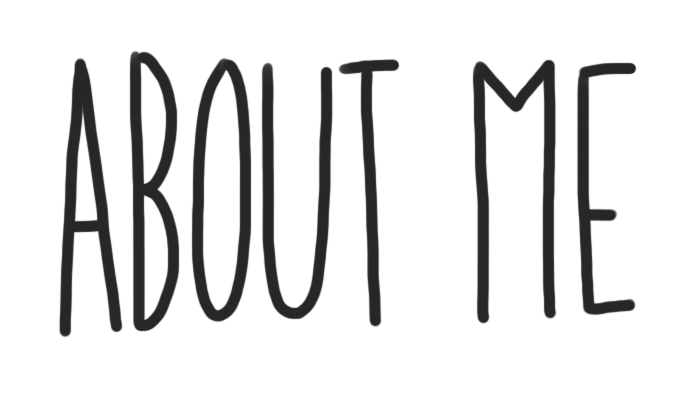
Your “About Me” page is an introduction about you and a place to practice building your website. As you get more comfortable, it becomes an opportunity to express who you are and share the things you like to do. Your blog is where you can share your growth and experiences of Digital Learning at Terry Fox Secondary. As you customize this page DELETE the INSTRUCTIONS so that only your work is published and when you share this page, share the published page (not the edit page).
How to Complete Your About Me Page
To familiarize yourself with the capabilities of your blog, follow the steps below.
Tasks
1) Meaningful Quote:
You miss 100% of the shots you don’t take.
“I am the master of my fate. I am the captain of my soul.” Invictus by William Ernest Henley.
I chose this quote because it shows that you and only you determine your future by your actions and mindset.
2) Embedded Video:
1
The video is Blue christmas by elvis priestly its more of the song then video and i chose it because it makes me feel at home. My parents always have christmas at our house and invite my family and my dad would always play this song.
3) Inspiring Picture:

I chose Ali because he’s one of the best boxers to live and he had to live through racist times as an african american. He also fought for civil right so that more respect for the man.
4) Create a Hyperlink:
Here is how to string a lacrosse head
I chose this hyper link because my brother and i who both play lacrosse enjoy making our own sticks.
5) Self Assessment:
6) Change the Blog Theme:
7) Delete Extra Instructional Text (after you have read through the final instructions):
- Delete any instructional text that was here before you started editing
- Remember this is your page, so make it your own!
- Publish only work that you have added, typed, uploaded or pasted here.
8) Submit your Blog Link to Microsoft Teams:
- Copy the URL link and add it to the Microsoft Teams Assignment
- Remember – this current editing view is not your published page
- Select the permalink above this text editing area or highlight the URL (https://…) when viewing the public page
OPTIONAL HOW TO: Customize – Tasks (delete all this when done too)
Blog Appearance:
- Click on Appearance -> Customize
1) Site Identity –
- Edit the title of your blog
- Do not include your last name in it
- Try editing your tagline
2) Colours
- Edit the colour scheme of your blog
3) Header Image
- Change the picture in your header
4) Background Image
- Adjust your background image
5) Menus
- Create a menu structure
- select Menu Location -> Primary Menu -> About Me
- Click Save to ensure it stays with any theme you choose
6) Widgets
- Locate and see all the widgets on your blog
7) Static Front Page
- Front Home Page Display is set to -> Static Page
- Front Page is set to -> About Me

