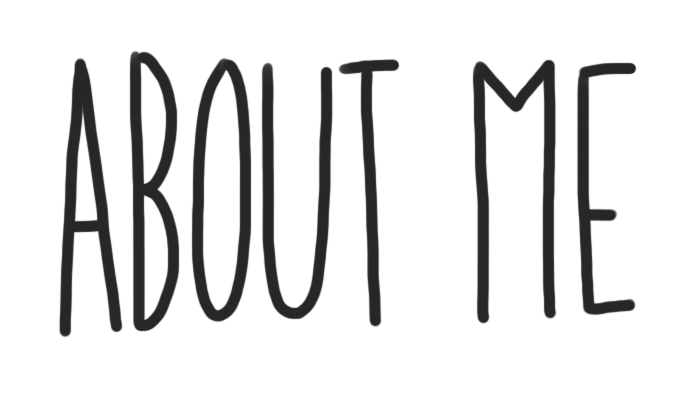
Your “About Me” page is an introduction about you and a place to practice building your website. As you get more comfortable, it becomes an opportunity to express who you are and share the things you like to do. Your blog is where you can share your growth and experiences of Digital Learning at Terry Fox Secondary. As you customize this page DELETE the INSTRUCTIONS so that only your work is published and when you share this page, share the published page (not the edit page).
How to Complete Your About Me Page
To familiarize yourself with the capabilities of your blog, follow the steps below.
Step 1:
To begin editing your About Me page, click the “Edit Page” button located at the top of the screen.
Step 2:
As you make changes to your page, simply press “Update” on the upper far right side of the page (blue button).
Step 3:
Keep the headings on the first five tasks on your About Me page for each of the tasks below.
Step 4:
Complete the following tasks.
Tasks
1) Meaningful Quote:
difficult roads often lead to beautiful destinations.
i chose this quote because i think it means if your going through a rough time there beauty at the end of it.
2) Embedded Video:
- https://www.youtube.com/watch?v=z_iMd9e9Ve8
- i chose this video because i love to do nails and these kind of videos inspire me.
3) Inspiring Picture:

i chose this photo because i think it means how beautiful the world can be in its own beauty.
https://www.youtube.com/watch?v=EgmU6OcYC9U
- https://www.tentree.ca/?_tt=1&gclid=Cj0KCQiAubmPBhCyARIsAJWNpiPRG81Arm7WEMbYHfD5mvJLUam-SOIkW0KDjtzU5c_a41EM94lNPJIaAlFSEALw_wcB
- i chose this hyperlink because there clothes are very nice and every item a person buys a tree is planted.

1) Site Identity –
- Edit the title of your blog
- Do not include your last name in it
- Try editing your tagline
2) Colours
- Edit the colour scheme of your blog
3) Header Image
- Change the picture in your header
4) Background Image
- Adjust your background image
5) Menus
- Create a menu structure
- select Menu Location -> Primary Menu -> About Me
- Click Save to ensure it stays with any theme you choose
6) Widgets
- Locate and see all the widgets on your blog
7) Static Front Page
- Front Home Page Display is set to -> Static Page
- Front Page is set to -> About Me
