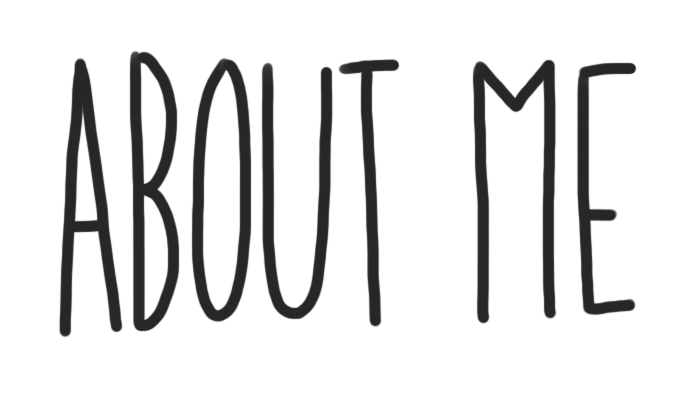
1) Add a Quote:

2) Add a Video:
For more detailed information about how to embed click here
3) Add a Picture:

the reason i chose this photo is because it shows how we are running out of time and how we need to start acting on climate change.
For more detailed information how to insert images click here
4) Add a Hyperlink
For more detailed information how to create a hyperlink click here
Customize – Tasks
1) Blog Theme:
You are going to personalize your blog. From your Dashboard -> Appearance -> Themes, located on the left hand side of the screen. Choose a theme that is mobile friendly, and apply it.
For more detailed information how to customize your blog’s Appearance and Theme click here.
2) Blog Appearance:
You are going to personalize the appearance of your blog. From your Dashboard -> Appearance -> Customize, located on the left hand side of the screen.
1) Site Identity – This is where you can edit the title of your blog. Please choose an appropriate title, that does not have both your first and last name in it. You can also edit your tagline. Your tagline is a very short sentence that gives the viewer a snapshot
2) Colours – Edit the colour scheme of your blog.
3) Header Image – This is where you can add and change the picture that is being used in your header.
4) Background Image – This is where you can adjust your background image.
5) Menus – You can create multiple menu structures. For simplicity, lets stick to 1. Make sure you select Menu Location -> Primary Menu -> About Me. Then click Save. This will ensure your menu stays the same, even after adjusting the theme.
6) Widgets – Locate and see all the widgets on your blog.
7) Static Front Page – Front Home Page Display is set to -> Static Page and Front Page is set to -> About Me
Your First Reflection Post – Task
You are now going to create your very first post. At the top of the Dashboard -> New -> Posts.
1) Title – Create a title for your blog post. Your title will be: My First Reflection: (Course Name)
2) Body –
3) Tool Bar – In your toolbar you can Add Media and Add Documents into your posts, this is the best way to create visual representations. You can also change fonts, hyperlink, etc.
4) Publish – Here is where you control what items are public and private. You can also control when they are published to your website.
5) Categories – Put it under the “English 9” category
6) Tags – Here is where you create tags, these tags can help you find things quicker on your blog and help you stay organized. Tag -> (Course Name)
7) Publish – When you are done! Publish it.
