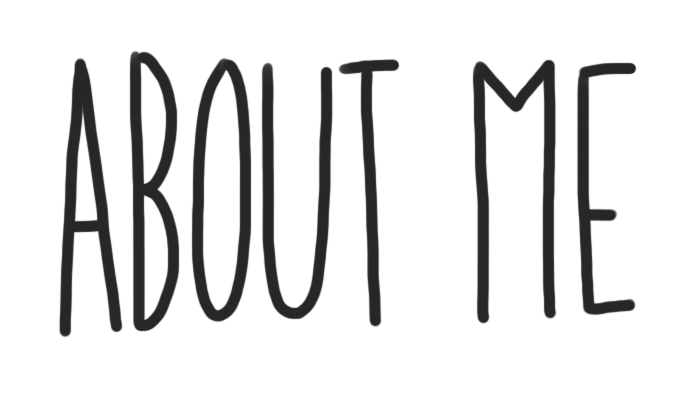
Your “About Me” page is an introduction about you and a place to practice building your website. As you get more comfortable, it becomes an opportunity to express who you are and share the things you like to do. Your blog is where you can share your growth and experiences of Digital Learning at Terry Fox Secondary. As you customize this page DELETE the INSTRUCTIONS so that only your work is published and when you share this page, share the published page (not the edit page).
How to Complete Your About Me Page
To familiarize yourself with the capabilities of your blog, follow the steps below.
Step 1:
To begin editing your About Me page, click the “Edit Page” button located at the top of the screen.
Step 2:
As you make changes to your page, simply press “Update” on the upper far right side of the page (blue button).
Step 3:
Keep the headings on the first five tasks on your About Me page for each of the tasks below.
Step 4:
Complete the following tasks.
1) Meaningful Quote:
“It’s so important to do something that makes you happy every day”- Bob Ross
this quote is meaningful to me because I live by it, I do things that make me happy everyday, like seeing friends and playing video games, I think everyone should live by that because it’s healthy for you to be doing things that you like to be doing on a daily basis instead of doing things you dislike and don’t make you happy. I personally encourage the people I love and my friends to be doing activities they like instead of hating them and not wanting to do them anymore.
2) Embedded Video:
- Find an appropriate YouTube clip and embed it into your blog.
- Explain why you chose it.
- Choose a video under 5 minutes in length
- Try copying the URL of the video and paste the URL exactly where you want it on your page.
- If the video box does not appear (embedded) then space out your text before you paste the URL of the video.
- Here’s an example of an embedded video
I picked this video because it reminded me about my childhood with my dad and watching the fast and furious movies, they were always my favourite and they still are because they inspired me to want to become a car mechanic and work on cars, I also have a passion for cars, it’s one of my favourite things to talk about, I work on cars with my cousin and I’ll be working at a car dealership in a couple years.
3) Inspiring Picture:

I picked this picture because I really like Deadpool, the movies are a masterpiece and I love how they casted Ryan Reynolds as Deadpool, the movies and comics inspire me to be who I am and live my own life. And I just like the comedy in them, the movies have basically shaped my personality a lot.
4) Create a Hyperlink:
- Create a hyperlink to a website that is important to you
- Explain why you chose this hyperlink.
- What is a hyperlink? It is text that you can click!
- https://www.youtube.com/watch?v=EgmU6OcYC9U
- For more detailed information how to create a hyperlink click here
5) Self Assessment:
- Find the self-assessment document in Microsoft Teams
- Complete the assessment and embed the document here
- Click on the following button at the top of this editing box to embed it

6) Change the Blog Theme:
- Click on Appearance -> Themes,
- Choose a theme
- Did your menus disappear? – ask your Digital Learning teacher to help you bring them back or proceed to number 7 below.
- Chose a design that is thoughtful and able to be read easily.
7) Delete Extra Instructional Text (after you have read through the final instructions):
- Delete any instructional text that was here before you started editing
- Remember this is your page, so make it your own!
- Publish only work that you have added, typed, uploaded or pasted here.
8) Submit your Blog Link to Microsoft Teams:
- Copy the URL link and add it to the Microsoft Teams Assignment
- Remember – this current editing view is not your published page
- Select the permalink above this text editing area or highlight the URL (https://…) when viewing the public page
OPTIONAL HOW TO: Customize – Tasks (delete all this when done too)
Blog Appearance:
- Click on Appearance -> Customize
1) Site Identity –
- Edit the title of your blog
- Do not include your last name in it
- Try editing your tagline
2) Colours
- Edit the colour scheme of your blog
3) Header Image
- Change the picture in your header
4) Background Image
- Adjust your background image
5) Menus
- Create a menu structure
- select Menu Location -> Primary Menu -> About Me
- Click Save to ensure it stays with any theme you choose
6) Widgets
- Locate and see all the widgets on your blog
7) Static Front Page
- Front Home Page Display is set to -> Static Page
- Front Page is set to -> About Me
