About Me
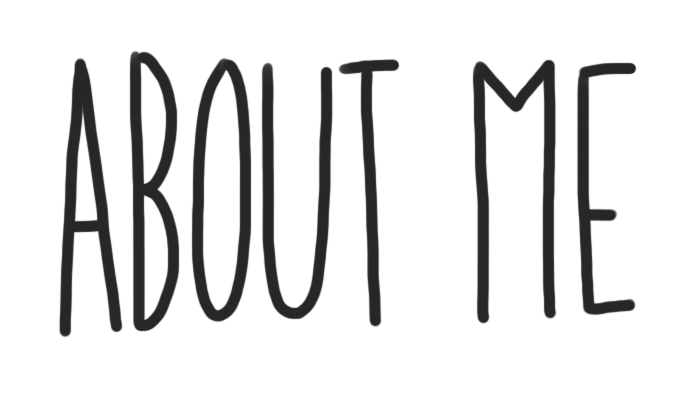
Your “About Me” page is an introduction about you and a place to practice building your website. As you get more comfortable, it becomes an opportunity to express who you are and share the things you like to do. Your blog is where you can share your growth and experiences of Digital Learning at Terry Fox Secondary. As you customize this page DELETE the INSTRUCTIONS so that only your work is published and when you share this page, share the published page (not the edit page).
How to Complete Your About Me Page
To familiarize yourself with the capabilities of your blog, follow the steps below.
Step 1:
To begin editing your About Me page, click the “Edit Page” button located at the top of the screen.
Step 2:
As you make changes to your page, simply press “Update” on the upper far right side of the page (blue button).
Step 3:
Keep the headings on the first five tasks on your About Me page for each of the tasks below.
Step 4:
Complete the following tasks.
Tasks
1) Meaningful Quote:
“What most of us seek is comfort but what gives meaning is connection.” Maxime Lagacé
This quote is meaningful to me because I think that a lot of people I know do this.
2) Embedded Video:
I chose this video because i feel that it is relevant to today’s problems.
3) Inspiring Picture:
this is inspiring to me because it makes me feel like I can face all my fears and jump over all my problems.
4) Create a Hyperlink:
I chose this because I felt that it is a good thing to work with others for your safety and others.
5) Self Assessment:
6) Change the Blog Theme:
My menu’s did not disappear
7) Delete Extra Instructional text (after you have read through the final instructions)
8) Submit your Blog Link to Microsoft Teams:
- Copy the URL link and add it to the Microsoft Teams Assignment
- Remember – this current editing view is not your published page
- Select the permalink above this text editing area or highlight the URL (https://…😉 when viewing the public page
OPTIONAL HOW TO: Customize – Tasks (delete all this when done too)
Blog Appearance:
- Click on Appearance -> Customize
1) Site Identity –
- Edit the title of your blog
- Do not include your last name in it
- Try editing your tagline
2) Colours
- Edit the colour scheme of your blog
3) Header Image
- Change the picture in your header
4) Background Image
- Adjust your background image
5) Menus
- Create a menu structure
- select Menu Location -> Primary Menu -> About Me
- Click Save to ensure it stays with any theme you choose
6) Widgets
- Locate and see all the widgets on your blog
7) Static Front Page
- Front Home Page Display is set to -> Static Page
- Front Page is set to -> About Me

