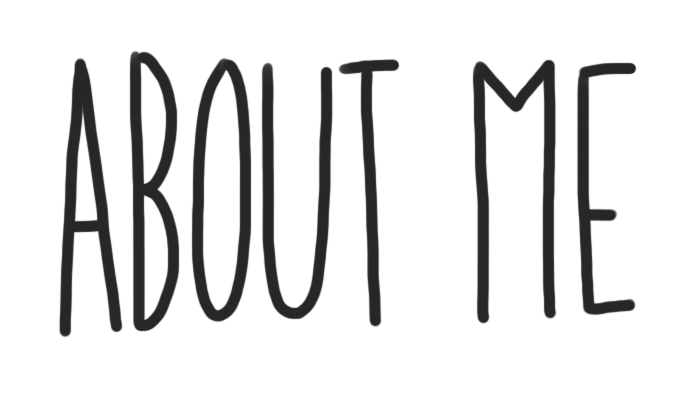
Your “About Me” page is all about you. As you get more comfortable with it, it is an opportunity to express who you are, and share the things you like to do. But more so, this is where you can share your growth and experiences at Terry Fox Secondary.
About Me Page – Tasks
1) Add a Quote:
Find your favourite quote, or one that is meaningful to you. Copy and paste it, or type it into your page. Explain why you chose it, and remember to record who said it! Use different fonts and sizes to become comfortable with the tool bar.
“Everything is going to be alright, maybe not today, but eventually.” – Seán William McLoughlin.
I love this quote as it was said by one of my favourite people in the world, the influencer jacksepticeye. This quote was given as a heartfelt message to any of his fans that may need to hear it, which most of them did, including me.
2) Add a Video:
Find your favourite YouTube clip, add it to your blog. Explain why you chose it. Add any clips that show some of the amazing things you’ve done. The easiest way to place a YouTube clip on your blog is to find a video you like, copy the URL of the video, and paste the URL exactly where you want it on your page.
3) Add a Picture:
Find a picture that you like, dislike, has inspired you or is meaningful to you for some reason. Find a picture that is powerful to you. Insert the picture into your page, and explain why you chose this picture. If you have a picture saved on your computer already, simply go to the Add Media button located on the top of the page, and follow the steps to upload your picture. If you have Googled an image, click on the image, then click the View Image button, then copy the URL, and either add the URL in the Add Media button or paste it into you blog.
4) Add a Hyperlink:
Create a hyperlink to a website that is meaningful to you. Explain why you chose this site. To hyperlink text or pictures to a website, simply high-light the word or select the picture you would like to hyperlink to, then look for the chain link button located in tool bar and click it, then paste the URL in the website area and click Apply.
Customize – Tasks
2) Blog Appearance:
You are going to personalize the appearance of your blog. From your Dashboard -> Appearance -> Customize, located on the left hand side of the screen.
1) Site Identity – This is where you can edit the title of your blog. Please choose an appropriate title, that does not have both your first and last name in it. You can also edit your tagline. Your tagline is a very short sentence that gives the viewer a snapshot
2) Colours – Edit the colour scheme of your blog.
3) Header Image – This is where you can add and change the picture that is being used in your header.
4) Background Image – This is where you can adjust your background image.
5) Menus – You can create multiple menu structures. For simplicity, lets stick to 1. Make sure you select Menu Location -> Primary Menu -> About Me. Then click Save. This will ensure your menu stays the same, even after adjusting the theme.
6) Widgets – Locate and see all the widgets on your blog.
7) Static Front Page – Front Home Page Display is set to -> Static Page and Front Page is set to -> About Me
Your First Reflection Page – Task

