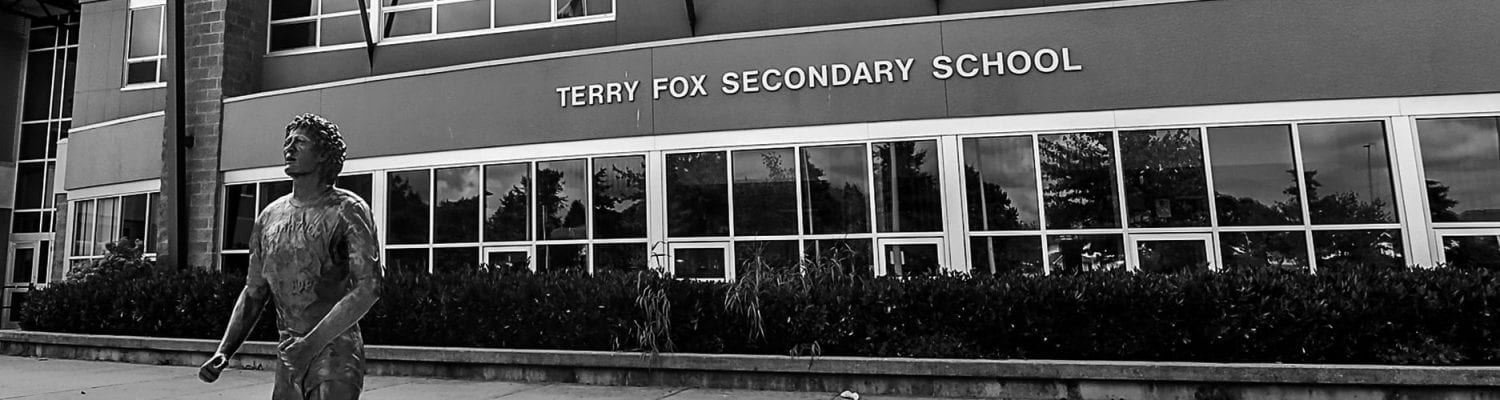- Go to http://login.microsoftonline.com
- Enter your school email address.
- Enter your existing password.
- Click Sign in.
A screen will show up to ask if you want to reduce the number of times you want to sign in. You can either choose “Yes” or “No” depending on your preference and the computer you are using.
- Go to the OneDrive website and sign in with your Microsoft account.
- Select the file or folder you want to share. Click the “Share” button at the top of the screen. You can also pick multiple items to share them together.
- Choose “Invite People“. Enter names or email addresses of the people with whom you want to share the file or folder. You can enter a message as well.
- Choose access privileges on the drop-down menus. You can choose who can access and edit the file.
- Click the “Send” button. You can also copy the link and share it in a separate email.
You can stop sharing at any time.
For more detailed instructions with screenshots, click HERE.