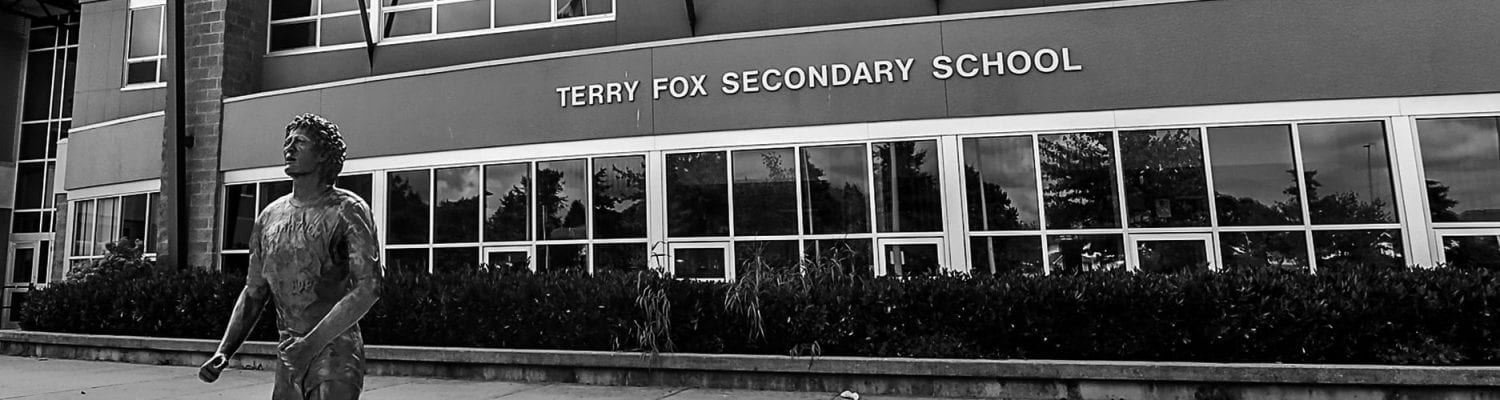Why people slowly migrate to using OneNote?
Hoorah, we can go paperless! We have the due diligence to save our earth and pass it on in the best possible condition to our next generation. You will never run out of paper, you can access it anywhere as long as you have an electronic device, and you can search all your note quickly.
How to add links?
- Choose “Insert” and “Link”. (Short cut press CTRL+K)
- You can type or copy the link that you want to link in the address box or choose the buttons to browse the web or locate a file. You can name the link by typing in “Text to display”
- Click OK.
How to edit or remove links?
- To edit links, right-click the link text or the image and choose “Edit Link”. Edit the link and click Ok.
- To remove a link, right-click the link and choose “Remove Link” on the shortcut menu.
How to draw in OneNote?
- Select “Draw” and choose a tool either a “Pen” or “Highlighter”. You can select thickness and color of your chosen tool by clicking the color wheel “Color and thickness”.
How to find notes?
- Select the magnifying glass. (Short cut Press CTRL+F)
- Type a search word.
- Select the search drop-down arrow. Select an option and select one of the results.
How to restore notes from a backup?
- Go to “File” and select “Info” then click “Open Backups”.
- Double-click the folder that you want to restore and select the notebook and click “Open”.
- To restore selected backed-up notes, right-click the tab and then click “Move or Copy”. Once your notes have been restored, right-click the section and click close.
- Re-select the original notebooks and continue working in it.
For more detailed instructions with screenshots, click HERE.