Core Competencies Self-Assessment (PDF)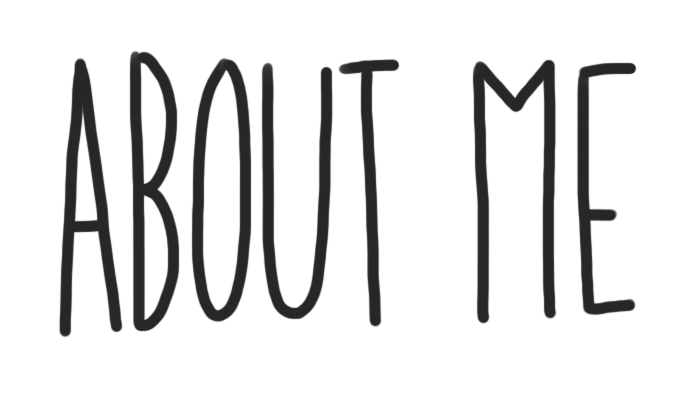
Megan Cleave
1) Meaningful Quote:
I chose this quote because it felt like something that connects to me in many different ways.
when it hurts-observe life is trying to teach you something. -Anita Krizzan
2) cool video :
I don’t have a favourite video on YouTube but I found this one that shows different ways you can practice volleyball at home.
3) Inspiring Picture:
there isn’t really an inspirational photo that I could find but I want to be a nurse when I’m older and I love Grey’s Anatomy because it’s about doctors/nurses.
4) Create a Hyperlink:
I chose this website because I really enjoy ringette and have been playing for poco for 9 years.
http://pcrmra.ca/index.php?team_id=234727
5) Self Assessment: Find the self-assessment under your About Me Page Assignment in Microsoft Teams and download it. Complete the assessment and embed the document at the bottom of your About Me Page. Click on the following button at the top of this editing box
bout Me Page
| Proficiency Level Description | Reflection Questions for Students: |
|
1 – Attempting Creates a simple message using some digital tools. |
My goal for digital learning is to get all my work done/handed in on times and make sure that a fully understand all the asignments. Meaning if I do these two things I will get a good mark and for credits by the end of the school year. |
|
2 – Developing Able to Identify digital tools, apps, and procedures used when creating the message. |
During this assignment I didn’t Use many digital tools or apps I mostly just use Google to find my inspirational video picture quote and website. |
|
3 – Proficient Blends the message and the media digitally, to effectively communicate ideas in a digital medium, while using all the digital tools encouraged for this assignment. |
I successfully made my about me page and attached everything I needed to so that I was able to handed in on time. |
|
4 – Extending Prepares and shares a creative, positive, informative and useful online portfolio that is available for discussion, peer review and/or collaboration. Fully and thoughtfully completes the self-assessment. |
The part of the project that I was most proud about was the quote because it connected to me very well and it took a while to find but it was worth it. I think I could do better if I would’ve found a better inspirational photo. |
| My opinion I think I deserve a three which is proficient because I got all the work done but I feel like I could’ve put a bit more effort in. This project was definitely a learning thing because we had to learn how to add photos and links into our blogs. | |
Click on Upload Document then find the Self-Assessment Document you edited. After choosing it, click on the blue select button in the bottom right. You should see some coded text in the space where you wanted the document to appear. Click on update and preview changes to see the embedded document on your page.
6) Blog Theme:
Personalize your blog. Click on Appearance -> Themes, located on the left-hand side of the screen. Choose a theme that you prefer, and apply it. If you notice that your menus have disappeared, please ask your Digital Learning teacher to help you bring them back or proceed to number 6 below. Please make sure that your design is thoughtful and able to be read easily. Check out the preview before submitting your final version to Microsoft Teams.
7) Delete Extra Instructional Text (after you have read through the final instructions):
Please delete any instructional text that was here before you started editing. Remember this is your page, so make it your own! Publish only work that you have added, typed, uploaded or pasted here.
8) Submit your Blog Link to Microsoft Teams:
Copy the URL link to your published About Me Page and submit it to your Digital Learning teacher through Microsoft Teams. Remember, this current editing page is not your published page, you want to either select the permalink above this text editing area or highlight the URL (https://…) when you are viewing the public page.
OPTIONAL HOW TO: Customize – Tasks (delete all this when done too)
1) Blog Appearance:
If you would like to personalize the appearance of your blog. Click on Appearance -> Customize, located on the left hand side of the screen.
2) Site Identity – This is where you can edit the title of your blog. Please choose an appropriate title, that does not have both your first and last name in it. You can also edit your tagline. Your tagline is a very short sentence that gives the viewer a snapshot
3) Colours – Edit the colour scheme of your blog.
4) Header Image – This is where you can add and change the picture that is being used in your header.
5) Background Image – This is where you can adjust your background image.
6) Menus – You can create multiple menu structures. For simplicity, lets stick to 1. Make sure you select Menu Location -> Primary Menu -> About Me. Then click Save. This will ensure your menu stays the same, even after adjusting the theme.
7) Widgets – Locate and see all the widgets on your blog.
8) Static Front Page – Front Home Page Display is set to -> Static Page and Front Page is set to -> About Me

