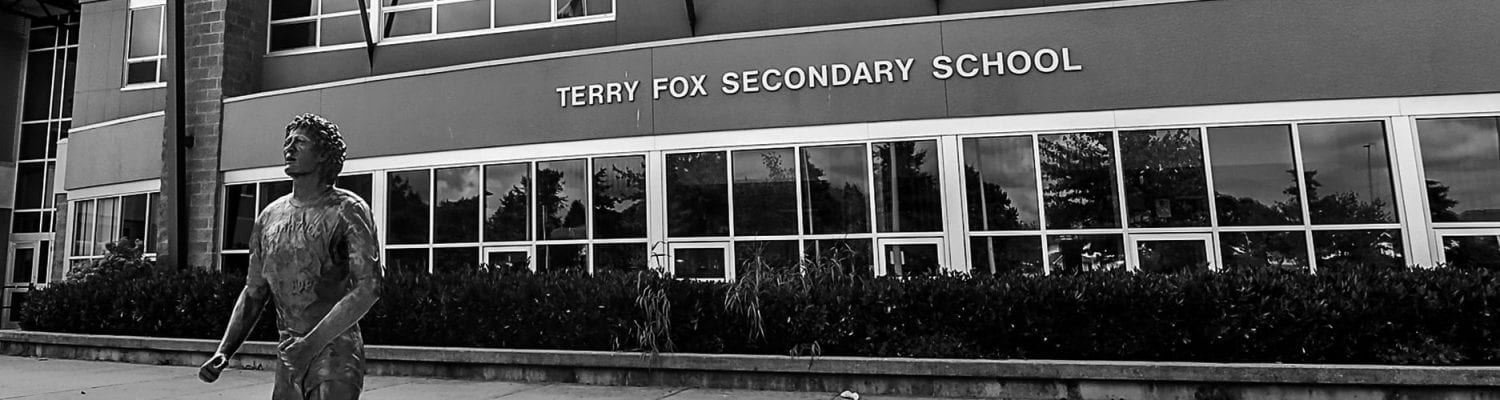What is Microsoft Teams
It is a communication/file sharing tool which integrates with other Office 36 applications including SharePoint. You can create collaborative classrooms where you can share lessons, have discussions, and students can hand in assignments. Also, it can be a virtual department office where teachers can chat (one-on-one and in teams) and share files. Please visit https://www.microsoft.com/en-us/education/products/teams/default.aspx for more detailed information.
How and where do I start?
- Open a web browser and it should take you to the Terry Fox Intranet Home page.
- Click on your name at the top right.
- Click on Office 365 and sign in with your school e-mail and password.
- Choose Teams. Or click the link https://products.office.com/en-us/microsoft-teams/group-chat-software
- Pick a team and channel. A team is a group of people gathered, for us, it could be a class, or a department. A team is made up of channels which are like file folders. You can dedicate each channel to a specific topic, such as different projects, tasks, or general.
- Click Teams on the left side of the app and then pick a team. You can create one by clicking “Join or create team” on the bottom.
- Choose a channel and start up conversations, share files and explore!
How to start a new conversation?
- Click Teams on the left side of the page, then pick a team and a channel and start a conversation in the compose box. If you want to tag someone, simply input @ into the chat. A list of all members should populate, and you can choose a person you want to mention.
- If you want to start a new conversation with a person or group, click “New Chat” and type the name of person you want to chat with.
How to share a file?
- Click “Attach” button beneath the compose box in your channel conversation.
- Select a file and click “Open” and “Send”.
How to add people to a team?
- Go to the team you want add students or your colleges. Click “More options” (…) and “Add member”.
OR
- You can send a certain link or code to your students to join the team. Go to the team you want add students or your colleges. Click “More options” (…) and “Get link to team”. “Copy” the link and send the link to the students.
OR
- You can create a code to send to your students. Once students receive the code, they can join directly. There won’t be any join request.
- Go to “More options” (…) and “Manage team”.
- Click “Settings“, choose “Team code” then “Generate“. Copy the code and share it with your students via chat or tell them in person.
For more detailed instructions with screenshots, click HERE.